Hello and welcome once again to Impacted Images. This is today's post, with my latest image "Violin."
This is the original image:
I took this image with a Canon 7D and an 18-270mm lens. I used 1/125th shutter speed and f-16 for depth of field, along with ISO 100 for low grain.
A Canon Speedlite 580EXII was above the violin firing at 1/8th power and with the zoom set to 24mm.
I first used Adobe Camera Raw to crop the image, and also to adjust the Exposure, Brightness, Recovery, Fill Light, and Contrast. I then went into Photoshop for more control over the photo.
I've made the move to Wordpress.
You will be automatically redirected in 5 seconds.
If not, please click here:
Thank you.
Friday, December 2, 2011
Monday, November 28, 2011
Today's Image: "Toy Man"
Good afternoon and welcome to Impacted Images. This post features my newest image, "Toy Man."
This is the original image:
I took this image using a Canon 7D and 18-270mm lens zoomed in to 270mm. I used 1/250th shutter speed to eliminate shake and f-20 for best sharpness and depth of field. I also used ISO 125.
A Canon Speedlite 580EX II was at subject left, camera right firing at 1/64th power.
First, I used Adobe Camera Raw and adjusted the Exposure, Brightness, Blacks, Contrast, and Clarity. I then imported it into Photoshop CS5 and started to work on the photograph.
This is the original image:
I took this image using a Canon 7D and 18-270mm lens zoomed in to 270mm. I used 1/250th shutter speed to eliminate shake and f-20 for best sharpness and depth of field. I also used ISO 125.
A Canon Speedlite 580EX II was at subject left, camera right firing at 1/64th power.
First, I used Adobe Camera Raw and adjusted the Exposure, Brightness, Blacks, Contrast, and Clarity. I then imported it into Photoshop CS5 and started to work on the photograph.
Wednesday, November 9, 2011
Today's Image: "Portrait of an Apple"
Good afternoon everyone and welcome once again to Impacted Images. This is today's image overview, with my newest photograph, "Portrait of an Apple."
This is the original image:
I took this image with a Canon 7D and an 18-270mm zoomed in to 270mm. I used 1/250th shutter speed and f-36 for best sharpness. I also used ISO 125 for low grain.
A Canon Speedlite 580EX II was at camera left, subject right, firing at 1/32nd power with a Sto-Fen softener attached.
I first cropped this photo in Camera Raw and adjusted the Vibrance, Clarity and Brightness. I then went into Photoshop and selected the apple itself with the Quick Selection tool. Using the Refine Edge command in Photoshop, I adjusted the selection to make it look better.
Next, I used Nik Color Efex Pro 3.0's Color Stylizer filter for warmer tones. I set the Contrast slider to 18 and the Saturation slider to 42. I wanted more warmth and contrast while still keeping the image realistic.
Finally I added a Brightness/Contrast adjustment layer and added a small amount of Contrast.
Here is the final image:
Thank you for visiting Impacted Images. I will post more image overviews soon.
This is the original image:
I took this image with a Canon 7D and an 18-270mm zoomed in to 270mm. I used 1/250th shutter speed and f-36 for best sharpness. I also used ISO 125 for low grain.
A Canon Speedlite 580EX II was at camera left, subject right, firing at 1/32nd power with a Sto-Fen softener attached.
I first cropped this photo in Camera Raw and adjusted the Vibrance, Clarity and Brightness. I then went into Photoshop and selected the apple itself with the Quick Selection tool. Using the Refine Edge command in Photoshop, I adjusted the selection to make it look better.
Next, I used Nik Color Efex Pro 3.0's Color Stylizer filter for warmer tones. I set the Contrast slider to 18 and the Saturation slider to 42. I wanted more warmth and contrast while still keeping the image realistic.
Finally I added a Brightness/Contrast adjustment layer and added a small amount of Contrast.
Here is the final image:
Thank you for visiting Impacted Images. I will post more image overviews soon.
Saturday, October 29, 2011
Short Video of Portfolio
Hello everyone and welcome to Impacted Images. This is a short video I made with a couple of images from my gallery.
Thursday, October 27, 2011
Today's Image: Composite "Sun Behind Earth"
Good morning everyone and welcome back to Impacted Images. This is a special image for today, my newest composite "Sun Behind Earth."
All the elements in the scene were created in Photoshop CS5.
To start off, I made the background by painting white dots on a layer, then duplicating and resizing them. This created the starry background.
Next, I created planet Earth by using Photoshop's "3D Object from Layer" command. I chose the sphere and changed the texture to a satellite image of Earth. This created a 3D Earth-like planet.
I then used the Lens Flare filter on a separate layer and chose the 35mm preset. However, the lens flare was on a black background, so I moved the Underlying Layer slider in the Blending Options a little to the right. I also erased some of the remaining black with a large, soft eraser.
I made a copy of the earth layer and darkened it to set the backlighting. The sun is just a white circle with Box Blur applied.
To make the sun rays, I painted several rays of white and then used the Polar Coordinates filter to rotate them around the sun. A few adjustments of Free Transform and Skew, and the image was complete.
Here is the complete composite:
Thank you very much for visiting Impacted Images. I will post more images soon.
All the elements in the scene were created in Photoshop CS5.
To start off, I made the background by painting white dots on a layer, then duplicating and resizing them. This created the starry background.
Next, I created planet Earth by using Photoshop's "3D Object from Layer" command. I chose the sphere and changed the texture to a satellite image of Earth. This created a 3D Earth-like planet.
I then used the Lens Flare filter on a separate layer and chose the 35mm preset. However, the lens flare was on a black background, so I moved the Underlying Layer slider in the Blending Options a little to the right. I also erased some of the remaining black with a large, soft eraser.
I made a copy of the earth layer and darkened it to set the backlighting. The sun is just a white circle with Box Blur applied.
To make the sun rays, I painted several rays of white and then used the Polar Coordinates filter to rotate them around the sun. A few adjustments of Free Transform and Skew, and the image was complete.
Here is the complete composite:
 |
| "Sun Behind Earth" |
Saturday, October 22, 2011
Today's Image: "Skyknife"
Good afternoon and welcome back to Impacted Images. This is today's image overview, featuring my latest image, "Skyknife."
This is the original image:
I took this image with a Canon 7D and an 18-270mm lens zoomed in all the way to 270mm. I used 1/250th shutter speed and f-40 for best sharpness and depth of field. The ISO was set to 125.
A Canon Speedlite 580EX II firing at 1/32nd power was above the subject pointed to the nose of the helicopter.
This is the original image:
I took this image with a Canon 7D and an 18-270mm lens zoomed in all the way to 270mm. I used 1/250th shutter speed and f-40 for best sharpness and depth of field. The ISO was set to 125.
A Canon Speedlite 580EX II firing at 1/32nd power was above the subject pointed to the nose of the helicopter.
Monday, October 17, 2011
Today's Image: "HDR Sky"
Welcome back to Impacted Images. This is today's image overview, which features my latest photograph, "HDR Sky."
This is the untouched HDR image after being combined from five pictures in Photomatix Pro 4.2:
The images were taken with a Canon 7D using 1/1000th, 1/500th, 1/160th, 1/100th, and 1/50th shutter speed. I used ISO 400 and f-5.6 since the sun was already setting behind the houses.
In Photoshop, I first cropped in more tightly to focus attention on the sky and not the grass in the foreground. I then used a Brightness/Contrast adjustment layer and set the Brightness to 30 with the Contrast to 75.
Next, I used the Nik Color Efex Pro 3.0 plug-in and chose the Tonal Contrast filter. However, after adding the Tonal Contrast filter, the grass had too much contrast. I used a mask to paint the lower half of the image out, leaving the contrast only in the sky. I next added another Tonal Contrast layer to just the grass for a more vivid image.
I then used Alien Skin Exposure 3's Color Film filter and used Kodak Ektachrome 100. I slightly adjusted the Contrast, Midtones and Highlights slider inside Exposure 3.
This is the final image:
Thank you for reading Impacted Images. More image overviews are coming soon.
This is the untouched HDR image after being combined from five pictures in Photomatix Pro 4.2:
The images were taken with a Canon 7D using 1/1000th, 1/500th, 1/160th, 1/100th, and 1/50th shutter speed. I used ISO 400 and f-5.6 since the sun was already setting behind the houses.
In Photoshop, I first cropped in more tightly to focus attention on the sky and not the grass in the foreground. I then used a Brightness/Contrast adjustment layer and set the Brightness to 30 with the Contrast to 75.
Next, I used the Nik Color Efex Pro 3.0 plug-in and chose the Tonal Contrast filter. However, after adding the Tonal Contrast filter, the grass had too much contrast. I used a mask to paint the lower half of the image out, leaving the contrast only in the sky. I next added another Tonal Contrast layer to just the grass for a more vivid image.
I then used Alien Skin Exposure 3's Color Film filter and used Kodak Ektachrome 100. I slightly adjusted the Contrast, Midtones and Highlights slider inside Exposure 3.
This is the final image:
Thank you for reading Impacted Images. More image overviews are coming soon.
Friday, October 14, 2011
Today's Image: "Reading Statue"
Good morning and welcome back to Impacted Images. This is the image for today, "Reading Statue."
The image is actually a combination of these two pictures:
The main image above was taken with a Canon 7D and an 18-270mm lens zoomed in to 91mm. I used 1/100th shutter speed and f-11 for maximum depth of field and sharpness. I chose ISO 125 for less noise. A Canon Speedlite 580EX II is at camera left, subject right, firing at 1/16th power.
This image was also taken with ISO 125, but for this shot I used 1/160th shutter speed and f-14.0. The flash was behind the subject at camera right illuminating the side of the statue.
The image is actually a combination of these two pictures:
The main image above was taken with a Canon 7D and an 18-270mm lens zoomed in to 91mm. I used 1/100th shutter speed and f-11 for maximum depth of field and sharpness. I chose ISO 125 for less noise. A Canon Speedlite 580EX II is at camera left, subject right, firing at 1/16th power.
This image was also taken with ISO 125, but for this shot I used 1/160th shutter speed and f-14.0. The flash was behind the subject at camera right illuminating the side of the statue.
Tuesday, October 11, 2011
Series: "Church Fire"
Welcome back to Impacted Images. These photos are from my series "Church Fire."
I took these photos when I went with my dad while he was covering a church fire. This fire could be seen from miles away. It lasted for four hours.
All images were taken with a Canon Powershot A630.
I took these photos when I went with my dad while he was covering a church fire. This fire could be seen from miles away. It lasted for four hours.
All images were taken with a Canon Powershot A630.
Monday, October 10, 2011
Special: "LEGO Knights Final Part"
Hello and welcome once again to Impacted Images. This is a special post with the last two images of my "LEGO Knights" series.
The original images were taken with a Canon 7D and an 18-270mm lens. I did not use flash for these images, I used a desk lamp to light up the scene instead.
All elements of the scene except the knights were created in Photoshop CS5.
I hope you enjoyed these images; I will continue to post new images each day.
The original images were taken with a Canon 7D and an 18-270mm lens. I did not use flash for these images, I used a desk lamp to light up the scene instead.
All elements of the scene except the knights were created in Photoshop CS5.
I hope you enjoyed these images; I will continue to post new images each day.
Sunday, October 9, 2011
Today's Image: "Galileo's Thermometer"
Hello and welcome back to Impacted Images. This is the post for today, featuring my latest image, "Galileo's Thermometer."
This is the original untouched image:
I took this image with a Canon 7D and an 18-270mm lens zoomed in to 42mm. To camera left, subject right I set up a Canon Speedlite 580EX II firing at 1/8th power and Zoom set to 105.
I used 1/250th shutter speed to eliminate shake and f-18 for better sharpness. I also used ISO 160 for minimum noise.
The reason I chose to shoot with a black background was so the colors in the bulbs could pop out better. With a white background, there was a lot of reflection and the thermometer was almost indistinguishable from the background.
This is the original untouched image:
I took this image with a Canon 7D and an 18-270mm lens zoomed in to 42mm. To camera left, subject right I set up a Canon Speedlite 580EX II firing at 1/8th power and Zoom set to 105.
I used 1/250th shutter speed to eliminate shake and f-18 for better sharpness. I also used ISO 160 for minimum noise.
The reason I chose to shoot with a black background was so the colors in the bulbs could pop out better. With a white background, there was a lot of reflection and the thermometer was almost indistinguishable from the background.
Friday, October 7, 2011
Series: "Neuschwanstein Castle"
Welcome back to Impacted Images. This post features a series I just finished working on, "Neuschwanstein Castle."
All of these images were taken with a Canon 7D and an 18-270mm lens, along with an off-camera Speedlite 580EX II.
Thursday, October 6, 2011
Today's Image: "Shoes and Lamp"
Welcome once again to Impacted Images. This is today's image overview, which features my image, "Shoes and Lamp."
This is the RAW, unprocessed image:
I took this photograph with a Canon 7D and an 18-270mm lens zoomed in to 30mm. I used 1/200th shutter speed and f-8.0 for depth of field and maximum sharpness. I tried to keep the noise low by using ISO 250. A Canon Speedlite 580EX II, which was triggered wirelessly, is at camera right, subject left firing at 1/16th power.
As you can see, the highlights in the shoes are almost blown out and the second subject, the lamp, is very dark.
In Camera Raw, I cropped the image more tightly and adjusted the Tint, Brightness and Contrast. I then headed inside Photoshop to continue working on the image.
Inside Photoshop, I painted out the flash and the curtains in the back. I then used both the Burn and Dodge tools to darken the highlights and lighten up the shadows.
Next, I applied a Levels adjustment layer and added a mask to keep the rest of the picture untouched but lighting up the lamp and the lamp shade.
This is the RAW, unprocessed image:
I took this photograph with a Canon 7D and an 18-270mm lens zoomed in to 30mm. I used 1/200th shutter speed and f-8.0 for depth of field and maximum sharpness. I tried to keep the noise low by using ISO 250. A Canon Speedlite 580EX II, which was triggered wirelessly, is at camera right, subject left firing at 1/16th power.
As you can see, the highlights in the shoes are almost blown out and the second subject, the lamp, is very dark.
In Camera Raw, I cropped the image more tightly and adjusted the Tint, Brightness and Contrast. I then headed inside Photoshop to continue working on the image.
Inside Photoshop, I painted out the flash and the curtains in the back. I then used both the Burn and Dodge tools to darken the highlights and lighten up the shadows.
Next, I applied a Levels adjustment layer and added a mask to keep the rest of the picture untouched but lighting up the lamp and the lamp shade.
Wednesday, October 5, 2011
Today's Image: "Pumpkins"
Good afternoon and welcome to Impacted Images. Here's today's image overview, which features one of my newest images, "Pumpkins."
This is the raw file with no adjustments made:
I took this image with a Canon Powershot A630 using 1/1000th shutter speed and f-8.0. I used ISO 80 since it was a very bright day and I did not want noise in the photograph.
I started by cropping in Adobe Camera Raw and adjusting the Clarity, Vibrance, and Exposure. I then opened Photoshop and added more contrast with the Brightness/Contrast adjustment layer. I set the Contrast slider to 12 but I did not touch the Brightness at all.
Next I used the Nik Color Efex Pro 3.0 plug-in for Photoshop and applied the Color Stylizer filter. I adjusted the contrast to get better results.
Finally I added Saturation with the Hue/Saturation adjustment layer. I only applied saturation to the Yellows to pop out the pumpkins' color a bit more.
Here is the finished photograph:
Thank you for visiting Impacted Images. I will continue to post image each day.
This is the raw file with no adjustments made:
I took this image with a Canon Powershot A630 using 1/1000th shutter speed and f-8.0. I used ISO 80 since it was a very bright day and I did not want noise in the photograph.
I started by cropping in Adobe Camera Raw and adjusting the Clarity, Vibrance, and Exposure. I then opened Photoshop and added more contrast with the Brightness/Contrast adjustment layer. I set the Contrast slider to 12 but I did not touch the Brightness at all.
Next I used the Nik Color Efex Pro 3.0 plug-in for Photoshop and applied the Color Stylizer filter. I adjusted the contrast to get better results.
Finally I added Saturation with the Hue/Saturation adjustment layer. I only applied saturation to the Yellows to pop out the pumpkins' color a bit more.
Here is the finished photograph:
 |
| "Pumpkins" |
Tuesday, October 4, 2011
Today's Image: "Done"
Good afternoon and welcome to Impacted Images. Today's image overview features my latest image, "Done."
Here is the unprocessed picture straight from the camera:
This image was taken with a Canon Powershot A630 using 1/500th shutter speed with f-6.3. I used ISO 100 since the sun was out and I wanted as less noise possible in the picture. I took this image while covering a fire with my father. As you can see, the fire had just finished burning and the sky was very smoky. As a result, the image lacks contrast and could have more detail than what it has here.
I started off by using Camera Raw to crop the image more tightly and adjust the Clarity, Vibrance and Blacks. Since the picture was somewhat blue, I adjusted the Temperature slider to a warmer tone. I then opened Photoshop and used the Brightness/Contrast adjustment layer to pump up the Contrast.
Here is the unprocessed picture straight from the camera:
This image was taken with a Canon Powershot A630 using 1/500th shutter speed with f-6.3. I used ISO 100 since the sun was out and I wanted as less noise possible in the picture. I took this image while covering a fire with my father. As you can see, the fire had just finished burning and the sky was very smoky. As a result, the image lacks contrast and could have more detail than what it has here.
I started off by using Camera Raw to crop the image more tightly and adjust the Clarity, Vibrance and Blacks. Since the picture was somewhat blue, I adjusted the Temperature slider to a warmer tone. I then opened Photoshop and used the Brightness/Contrast adjustment layer to pump up the Contrast.
Monday, October 3, 2011
Special Series: "LEGO Knights"
Good morning and welcome back to Impacted Images. This is a special post that features my series "LEGO Knights."
These images are part of a series that I am currently working on. The original images were taken with a Canon 7D and 18-270mm lens. Aside from the knights, all other objects in the pictures were created in Photoshop CS5. The grass is one of Photoshop's brushes and the sky is a variation of the Difference Clouds filter with some Motion Blur. I painted the lightning bolts and added the purple outer glow for a more impacting look.
I made the rain using Motion Blur and High Pass, and set the blend mode to Soft Light to make it transparent. Finally, I painted white on a separate layer to create the fog.
Here are the images:
These images are part of a series that I am currently working on. The original images were taken with a Canon 7D and 18-270mm lens. Aside from the knights, all other objects in the pictures were created in Photoshop CS5. The grass is one of Photoshop's brushes and the sky is a variation of the Difference Clouds filter with some Motion Blur. I painted the lightning bolts and added the purple outer glow for a more impacting look.
I made the rain using Motion Blur and High Pass, and set the blend mode to Soft Light to make it transparent. Finally, I painted white on a separate layer to create the fog.
Here are the images:
Saturday, October 1, 2011
"Oakland Police Memorial" Final Part
Good morning and welcome to Impacted Images. This is the third and final part of my series, "Oakland Police Memorial." These were shot at a memorial for four police officers killed in the line of duty in March 2009.
All images were shot with a Canon Powershot A630.
All images were shot with a Canon Powershot A630.
Friday, September 30, 2011
"Oakland Police Memorial" Part 2
Good afternoon and welcome back to Impacted Images. Here is part 2 of my three-part series, "Oakland Police Memorial." I took these photographs at a memorial for four police officers killed in the line of duty in Oakland in March 2009.
All of these images were taken using a Canon Powershot A630.
Thank you for visiting Impacted Images. I will post more photos tomorrow.
All of these images were taken using a Canon Powershot A630.
Thank you for visiting Impacted Images. I will post more photos tomorrow.
Thursday, September 29, 2011
Personal Project: Oakland Police Memorial, Part 1
Good afternoon and welcome to Impacted Images. Today's post is not an image overview; I shot these images when I went with my dad while he was covering
the memorial service of four police officers killed in the line of duty
in Oakland in March 2009. This is the first part of a three-part series, "Oakland Police Memorial."
All of these images were taken with a Canon Powershot A630.
Here are the first images:
Thank you for visiting Impacted Images. Tomorrow I will post more images of the Oakland Police Memorial series.
All of these images were taken with a Canon Powershot A630.
Here are the first images:
Thank you for visiting Impacted Images. Tomorrow I will post more images of the Oakland Police Memorial series.
Wednesday, September 28, 2011
Today's Image: "Doorknob"
Good afternoon and welcome back to Impacted Images. Today's image overview focuses on my newest HDR image, "Doorknob."
This image is an HDR (high dynamic range) photo and was created in Photomatix Pro 4.0.2 using these three images:
This image is an HDR (high dynamic range) photo and was created in Photomatix Pro 4.0.2 using these three images:
 |
| 0.3 shutter speed |
 |
| 1.0 shutter speed |
 |
| 0.5 shutter speed |
After combining the images to make an HDR image in Photomatix, I opened Photoshop and started to work on the photo. I first began by using the Shadows/Highlights adjustment layer to add fill light to the shadows and eliminate some of the highlights. I set the Shadows slider to 35 and the Highlights shadow only to 5 since there weren't many highlights to remove. I also used the Burn tool on the wall to the left and the light on the far right.
I removed the panel from the roof in the top right corner by selecting it and using the Content-Aware Fill command which is new in Photoshop CS5. This removed most of the panel, but I still had to touch it up with Photoshop's Patch and Clone tools.
Tuesday, September 27, 2011
Gallery
Folks, since I do not yet have a web gallery, I will post my best images here. I hope you will enjoy them.
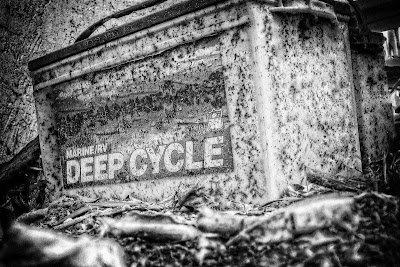 |
| "Deep Cycle" |
 |
| "Police" |
 |
| "Tower" |
Monday, September 26, 2011
Special Image: Composite "Fire Attack"
Welcome back to Impacted Images. Today's image overview features one of my composites, "Fire Attack."
For this composite I used two images. The first one, which you can see here, was shot with a Canon 10D with a Sigma 18-50mm lens with 1/320th shutter speed and f-2.8. I shot at ISO 200 for minimum noise.
As you can see, the photo is only a snapshot and is not very interesting. It is flat, does not have contrast, and the highlights are blown out in some places.
The second image was also taken with the same camera and lens. However, for this shot I used 1/250th shutter speed and ISO 800. The f-stop is also f-2.8.
To start with the composite in Photoshop CS5, I first drew the two nostrils for the dinosaur. I used Free Transform's Skew command to adjust the dinosaur's right nostril. I then used the Levels adjustment layer to darken the image. For this, I pulled the middle slider all the way to the right for a dark, high contrast look.
Next, I used the Spot Healing Brush with Content-Aware selected and removed the grill from the flame, thus bringing the flame in front. I selected the flame with the Quick Selection tool and used the Refine Edge command to extract the flame from the image.
For this composite I used two images. The first one, which you can see here, was shot with a Canon 10D with a Sigma 18-50mm lens with 1/320th shutter speed and f-2.8. I shot at ISO 200 for minimum noise.
As you can see, the photo is only a snapshot and is not very interesting. It is flat, does not have contrast, and the highlights are blown out in some places.
The second image was also taken with the same camera and lens. However, for this shot I used 1/250th shutter speed and ISO 800. The f-stop is also f-2.8.
Next, I used the Spot Healing Brush with Content-Aware selected and removed the grill from the flame, thus bringing the flame in front. I selected the flame with the Quick Selection tool and used the Refine Edge command to extract the flame from the image.
Sunday, September 25, 2011
Today's Image: "Backlighted Hills"
Good morning and welcome to Impacted Images. Today's image overview features one of my images, "Backlighted Hills."
This is the original, unprocessed image. I took this photograph with a Canon Powershot A630 using 1/200th shutter speed and f-5.6. I used ISO 80 for less noise. As you can see, the picture was taken on an overcast day and therefore has almost no detail in the sky and is washed out in the lower part of the image, with no contrast at all.
In Photoshop CS5, I first used the Shadows/Highlights adjustment layer. This lightened the shadows and darkened the sky. Next, I applied Tonal Contrast from the Nik Color Efex Pro 3.0 filter. This revealed much more detail than a regular Brightness/Contrast layer could do.
For better detail and for a more impacting image, I used Exposure 3's Color Film filter and chose Polachrome - Higher Contrast. I modified the contrast and saturation inside Exposure for a more detailed photo.
This is the original, unprocessed image. I took this photograph with a Canon Powershot A630 using 1/200th shutter speed and f-5.6. I used ISO 80 for less noise. As you can see, the picture was taken on an overcast day and therefore has almost no detail in the sky and is washed out in the lower part of the image, with no contrast at all.
In Photoshop CS5, I first used the Shadows/Highlights adjustment layer. This lightened the shadows and darkened the sky. Next, I applied Tonal Contrast from the Nik Color Efex Pro 3.0 filter. This revealed much more detail than a regular Brightness/Contrast layer could do.
For better detail and for a more impacting image, I used Exposure 3's Color Film filter and chose Polachrome - Higher Contrast. I modified the contrast and saturation inside Exposure for a more detailed photo.
Saturday, September 24, 2011
Old Photographs
Folks, these are old photographs that I took a couple years ago. I don't have a web gallery yet, so that's why I'm using the blog to show them.
Hopefully you'll enjoy them.
Hopefully you'll enjoy them.
 | |
| "Sister's Shoes" |
 |
| "Dandelion Rays" |
Today's Image: "Soldier"
Welcome once again to Impacted Images. Today's overview features my new image "Soldier."
This is the unprocessed image straight from the camera:
For this picture, I shot with the Canon Powershot A630 at 3.2 sec at f-6.3. I used ISO 100 for as less noise possible.
In Photoshop, I first added Tonal Contrast with the Nik Color Efex Pro 3.0 filter. This added as much contrast as possible and revealed every detail in the image without degrading image quality.
Next, I used Alien Skin Exposure 3 and added Color Film - Fuji FP-100C (too long in the pod.) I added this filter for more saturation and more strong colors. This layer was especially important to the final print. I next applied Exposure 3's Black and White - Kodak Tri-X 400 (pushed 1 stop.) I lowered the opacity to 80% for a nice, desaturated look.
This is the unprocessed image straight from the camera:
For this picture, I shot with the Canon Powershot A630 at 3.2 sec at f-6.3. I used ISO 100 for as less noise possible.
In Photoshop, I first added Tonal Contrast with the Nik Color Efex Pro 3.0 filter. This added as much contrast as possible and revealed every detail in the image without degrading image quality.
Next, I used Alien Skin Exposure 3 and added Color Film - Fuji FP-100C (too long in the pod.) I added this filter for more saturation and more strong colors. This layer was especially important to the final print. I next applied Exposure 3's Black and White - Kodak Tri-X 400 (pushed 1 stop.) I lowered the opacity to 80% for a nice, desaturated look.
Friday, September 23, 2011
Today's Image: "Piano Fingers"
Here is today's image overview, featuring my newest image, "Piano Fingers."
This is the RAW image straight from the camera:
I shot with the Canon 7D and 18-270mm lens zoomed in to 50mm. I used 1/160th shutter speed and chose f-14 for better depth of field and sharpness. I also used ISO 125 and Auto White Balance.
The camera was resting on the piano keys with the Canon Speedlite 580EX II over the subject. To the camera left I set up a reflector to bounce the light back into the hand. The flash was firing at 1/32 power with the zoom set to 50mm.
In Photoshop CS5, I first used the Burn tool on top of the fingers and below the thumb where there was some reflection from the keys. Next I painted on a separate layer over and to the sides of the hand to eliminate any distractions, which was in this case a reflection from the flash over the hand.
This is the RAW image straight from the camera:
I shot with the Canon 7D and 18-270mm lens zoomed in to 50mm. I used 1/160th shutter speed and chose f-14 for better depth of field and sharpness. I also used ISO 125 and Auto White Balance.
The camera was resting on the piano keys with the Canon Speedlite 580EX II over the subject. To the camera left I set up a reflector to bounce the light back into the hand. The flash was firing at 1/32 power with the zoom set to 50mm.
In Photoshop CS5, I first used the Burn tool on top of the fingers and below the thumb where there was some reflection from the keys. Next I painted on a separate layer over and to the sides of the hand to eliminate any distractions, which was in this case a reflection from the flash over the hand.
Thursday, September 22, 2011
Today's Image: "Fingers on the edge"
Good afternoon and welcome to Impacted Images. In today's post I will show you how I created the image "Fingers on the edge."
This is the raw image without any adjustments made.
This picture was shot with the Canon 7D and 18-270mm lens zoomed in to 50mm. I set the ISO to 160 for low noise and used 1/160th shutter speed. I also used f-9.0 to get better depth of field and sharpness.
Auto White Balance was used instead of Flash white balance since I did not need much warmth for this shot.
To the subject's left (camera right) I set up a Speedlite 580EX II with a Westcott micro softbox which was triggered wirelessly. The flash was set at 1/64th power and zoom was set for 50mm.
First I used Adobe Camera Raw to touch up the image before heading into Photoshop. In Camera Raw I adjusted the Contrast, Exposure and Clarity. After this, I opened Photoshop and started by cropping the image. Then I painted black on a separate layer just above and to the I sides of the fingers. I did this to remove any unwanted elements from the scene.
Next I used the High Pass filter and set the blend mode to Soft Light. This was for the high-contrast, detailed part of the image.
This is the raw image without any adjustments made.
This picture was shot with the Canon 7D and 18-270mm lens zoomed in to 50mm. I set the ISO to 160 for low noise and used 1/160th shutter speed. I also used f-9.0 to get better depth of field and sharpness.
Auto White Balance was used instead of Flash white balance since I did not need much warmth for this shot.
To the subject's left (camera right) I set up a Speedlite 580EX II with a Westcott micro softbox which was triggered wirelessly. The flash was set at 1/64th power and zoom was set for 50mm.
First I used Adobe Camera Raw to touch up the image before heading into Photoshop. In Camera Raw I adjusted the Contrast, Exposure and Clarity. After this, I opened Photoshop and started by cropping the image. Then I painted black on a separate layer just above and to the I sides of the fingers. I did this to remove any unwanted elements from the scene.
Next I used the High Pass filter and set the blend mode to Soft Light. This was for the high-contrast, detailed part of the image.
Tuesday, September 20, 2011
Today's Image: "Flag at Halfstaff"
Welcome back to Impacted Images. Today I will show you another one of my images and what it took to get the final result.
This image was shot with a Canon Powershot A630 using 1/1000th shutter speed with f-4.5. I used ISO 100 for minimum noise. I took this photo at a high shutter speed since it was a very bright day.
As you can see, the picture is just a snapshot, has no contrast and is not very impacting.
First I used the Alien Skin Exposure 3 plug-in and chose Black and White Film. I selected the Agfa APX 25 to begin with since it did not have much noise. I then used the Contrast Color Range from the Nik Color Efex 3.0 plug-in. This added more contrast without blowing out the highlights. I also used Nik Silver Efex Pro and added the Holga filter. The Holga filter darkened the street and the shadows.
Next I added the Daguerreotype - Sepia effect using Exposure 3. I wanted a touch of sepia in the final image. Then I used the Distortion - Small Lumps to add vignette to the portrait.
This image was shot with a Canon Powershot A630 using 1/1000th shutter speed with f-4.5. I used ISO 100 for minimum noise. I took this photo at a high shutter speed since it was a very bright day.
As you can see, the picture is just a snapshot, has no contrast and is not very impacting.
First I used the Alien Skin Exposure 3 plug-in and chose Black and White Film. I selected the Agfa APX 25 to begin with since it did not have much noise. I then used the Contrast Color Range from the Nik Color Efex 3.0 plug-in. This added more contrast without blowing out the highlights. I also used Nik Silver Efex Pro and added the Holga filter. The Holga filter darkened the street and the shadows.
Next I added the Daguerreotype - Sepia effect using Exposure 3. I wanted a touch of sepia in the final image. Then I used the Distortion - Small Lumps to add vignette to the portrait.
Subscribe to:
Posts (Atom)







































